To get the best results with printing with DTG it’s important that the file is in the correct format:
PNG – All of our prints are done from a PNG file, it’s lightweight and supports transparency.
Transparent background – Any white areas on your artwork will print White ink onto your garment, any areas you don’t want printing need to be transparent
300dpi – 300 DPI means the artwork has 300 dots per inch, since we are talking computers now it’s more reasonable to say “PPI” pixels per inch.
Cropped – Remove any empty space around the artwork, although if your artwork is not symmetrical it’s best practice to add some white space so that the design prints centrally onto the garment.
Sized to print – Our software will automatically scale down artwork too large to print onto a garment but we will never upscale artwork to fit a size, it’s best practice to give us the artwork the size you need it printed.
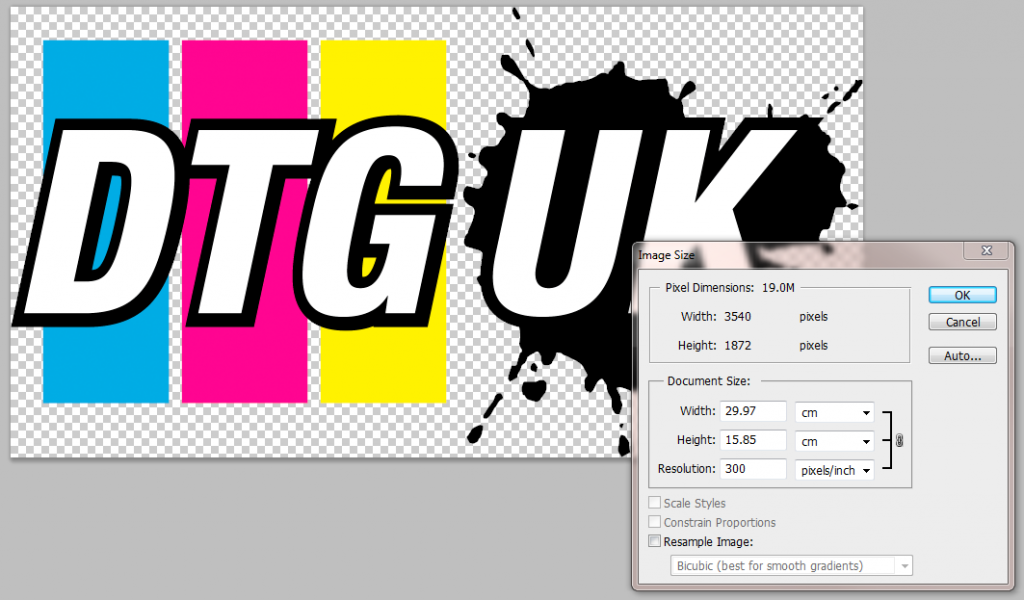
No thin lines – Very thin lines should be avoided as anything below 4 pixels wide may look uneven, and in some cases invisible on the garment. Check artwork for all print sizes, as when scaled down your artwork may drop below 4 pixels wide on smaller print areas
No Fades to transparency – Due to the way DTG printers lay down a white underbase under any colour ink, we do not recommend having gradients to transparency, otherwise you might receive a print with a white halo around it. For fades to transparency look into converting your artwork to using halftones instead.

Leave A Comment?